In today’s world of smartphones and technology, we often tend to get overwhelmed by all the contents in our devices. The smartphone that most of us have in our pockets has become an indispensable tool. We use it for school, for work and for entertainment. We store all kinds of files, documents, images and videos. It can get tricky when we need to access one of these files from a messy collection of files on our device.
Sometimes it can literally take an entire day just to find a particular picture, or document from the internal storage of our devices. You feel as if you are searching for a needle in a haystack. Thankfully, many applications have been created to help us stay organized and stay on top of our files in our ever magnifying device storage. One of these apps is ES File Manager.
How to use ES File Manager?
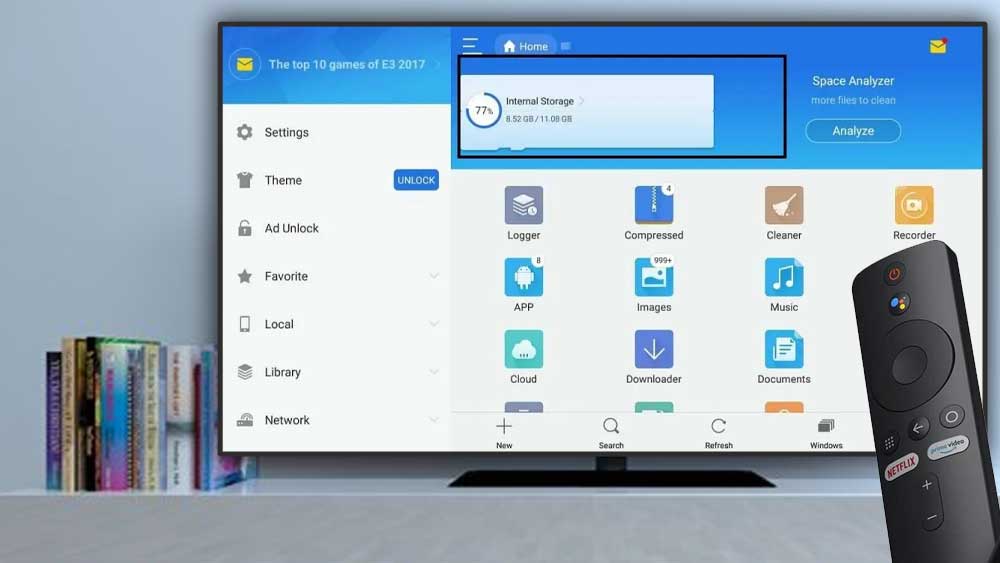
This app which has been downloaded millions of times takes up very little space on your device, but it helps you carry out essential functions in your day-to-day usage. After downloading and opening the app for the first time, you will be greeted by the homepage. At the top of the Homepage you will find a list of the various storages of your device, namely Internal Storage, SD Card, if you have one, and Processes. Next to each of this is displayed, quite conveniently the percentage of storage that has been used, along with a graphical representation as a red line.
Once you click on any one of the above, say Internal Storage, you will be taken to another page listing out all the files in your Internal Storage in alphabetical order. You have the option of sorting the files by name, date modified and by size. You can also view the files as thumbnails rather than as a list.
At the top you have a search button that allows you to find a file instantaneously. Next to each file in the list is displayed the number of sub files if any, and the size of that file, and a pop up menu, from which you can perform so many tasks, such as bookmark , rename , copy , cut , delete, compress, share and transfer that particular file or folder. From this pop up menu you also have the ability to get some info about that file or folder such as the type, size, contents, last modified date, and path.
Going back to the homepage you will see some icons below, displayed in various colors, where you can access various files, depending on their specific type, such as Video, Audio, Telegram, Images, User Apps and so much more.
Install File Manager on Android TV and Fire TV
Many uses external USB storage devices on Android TV and Fire TV devices. You can use ES File Explorer to manage all your Movies, TV shows, Images and other files. This is a free TV File managing application. You can use app installers like AppLinked, FileSynced or UnLinked to install this application on your TV.
First download ES File Manager Apk file. Then create a free account on AppLinked or FileSynced. Next create a free app store. Upload downloaded apk file to your store. Then use AppLinked code or FileSynced code you received for your store to install. If you do not like to create your own store or use TV code to install File Manager application, then use Aptoide TV. Aptoide TV is like Play Store. Where you can install Aptoide TV on any Android TV or Fire TV devices to install whatever the Android app or game.
